Preparing Your App
Demos are… different. You may have a fully functioning application that works well in its intended environment, with servers and cloud services and so on – but to actually demo it is a whole other story altogether.
The goals of a demo are different than the goals of a live application. A demo is all about making the user understand what your system is capable of. It’s about highlighting a carefully selected set of features instead of showing the whole, complicated system in its real environment.
![too-much-work-not-enough-time[1].jpg](https://vbandi.net/wp-content/uploads/2018/03/too-much-work-not-enough-time1.jpg?w=1108)
Since the goals of a demo are so unlike the goals of an application, the demo app should be different, too. If this sounds like a lot of work and almost like creating an entirely new application, you are on the right track. I’m not saying that you have to re-create everything from scratch – you can reuse assets, animations and parts of the architecture – but you do have some coding and thinking ahead of you. Let’s look at the peculiarities of a demo!
Users are unfamiliar with the problem domain
It is the nature of demos that the people you’re showing your application to often have zero idea about what the application does, or about the area or industry you’re app is solving problems in. So, you should simplify things and take time to explain the environment in your application is running in, and the kind of problems it is trying to solve.
Users are unfamiliar with HoloLens
Three years after its initial announcement in 2015, a lot of people have heard of HoloLens, and even seen some videos. But most people have not experienced it in real life and have no idea what to expect. So, you must help them putting on the headset, and practice basic interactions such as air-tapping.
Time is Limited
Whether we are talking about a demo at an expo, where people are lining up to experience your great thing, or in the meeting room where decision makers are (more or less) patiently waiting for their turn with the new shiny thing, 5 minutes is all a person gets in most cases. Ten minutes max if you’re lucky and talking to a high-level executive. Subtract the time needed to put on the headset, explain the scenario and basic interactions, and you’re down to just a few minutes of actual demo.
Users may give up
Sometimes people you’re demoing to will have had enough even before your carefully scripted story can conclude.
You have no idea what the user sees
I discussed this in the previous post – since HoloLens is a single user device, you most often have no idea what the user sees.
If you have ever given a 5-minute to talk, you know that it’s much more difficult to prepare for and perform, than it is with an hour-long speech. You must really focus on the gist of what you want to communicate. The same thing is true for a 5-minute demo. This is where a carefully scripted story becomes a must. I’ll talk about how to create such a script for maximum impact a bit later. For now, let’s look at the features your app should have to address the above issues.
Simplified Controls
You may have a super-efficient and fancy way of placing virtual objects in the environment, rotating them, moving them around, interacting with them, pressing buttons, and so on. You may use two handed tap-and-hold gestures to rotate and resize stuff. But since this is a demo situation, and a lot of your users will probably have not even seen a HoloLens before. You shouldn’t overwhelm them. Stick to the basics. Believe me, even a single air-tap can be daunting to first time HoloLens users. Two handed tap-and-hold-and-move-both-hands-in-a-coordinated-fashion gestures are almost guaranteed to fail for a HoloLens newbie.![Fisher-Price-Toy-RC-Remote-Control-Thomas-The[1].jpg](https://vbandi.net/wp-content/uploads/2018/03/fisher-price-toy-rc-remote-control-thomas-the1.jpg?w=1108)
If necessary, simplify your controls so that whatever you want to show in the demo can be shown using only basic air-tap gestures. You can still have optional features that require more sophisticated interaction techniques, such as air-tap and hold or air-tap and drag. But to accommodate those who are struggling with hand gestures, make sure the demo can be traveled through without these advanced gestures. Most people blame themselves and not the technology when they are struggling to use it. And you don’t want people to come away feeling inadequate after the demo. Make sure that you construct your app UX in a way that allows users to go experience the main points with just the clicker.
Special Voice Commands
I always find it very useful to build special voice commands into the application.
Restart Application is a command that is thoroughly tested to restart everything from scratch and prepare a new demo scenario. It resets everything that may have been moved, moves all state machines to their initial state, and so on. In fact, the whole demo app must be constructed in a way that even the architecture guarantees flawless restarting as much as possible. It is very unprofessional to have a demo that remembers parts of the previous session. You’ll have no idea what’s going on while the big shot CEO is wearing the headset. For high stakes demos, make sure you devote enough time to testing this restart mechanism thoroughly.
Reset Panels, Reset Layout or something similar if users can move stuff around and reorganize the virtual space. This allows you or them to quickly move everything back to its place without affecting the demo flow.
Demo Companion App on the Phone
You may even want to invest into a small helper app on a phone or tablet. This app will be running in parallel with the actual demo, but it is in your hand while the demo is proceeding. Looking at the app, you’ll be able to see the demo’s state, and also control it.
The Demo Companion App eliminates a lot of the issues I talked about earlier. Because it displays the state the demo is in, you don’t have to keep asking the user what he or she sees, whether the air-tap on the “continue” button was successful. If the user is struggling with the gestures, you can even send the Continue command to the demo app from your phone. Or trigger an event in the demo process. You can give the Restart App and similar commands and verify the results without asking the HoloLens user.
The Demo Companion App has its costs, too. Apart from the extra effort required for development, it requires a more complicated on-scene setup than a standalone demo running on the HoloLens itself.
The phone (tablet) running the Companion App and the HoloLens must be connected through Wifi or Bluetooth, and there are extra steps you must take when preparing the demo to verify that everything is set up properly.
I’d recommend using a Companion App at exhibitions or really high-stake demos. These scenarios can validate the extra effort that’s needed, and the Companion App can also result in one extra Wow for your 5-wow demo.
Storytelling
Storytelling is probably the most powerful tool to make people remember. Still, a lot of people giving demos completely overlook this aspect of the demo.
You don’t have to craft an elaborate Shakespearian story for your demo to be impactful. But it is super useful to build up a script of a demo, and use that as the guideline (dare I say: preliminary specification) throughout development; and it is often referred to during preparation and the demo itself.
When working on POCs (Proof of Concepts), I always start with a script. The user puts on the HoloLens and sees X. Clicks here, Y happens. Say a voice command, Z happens. And so on. This script is almost like what you’d do for a short video. In fact, a lot of the concept or demo videos I’ve worked on started from the same script as the demo app itself.
These scripts are designed around WOW-points. A WOW-point is where the person you’re demoing to will say “wow” or “that’s cool” or “nice” or something similar. I also try to make sure to have a grand finale, a big WOW-point at the end.
Let’s have a look at a concrete example – the first HoloLens app and video I worked on before I became an independent consultant. The app is called “HoloEngine” and you can download it from the Microsoft Store for HoloLens. I still love to give this demo as a first introduction to HoloLens, because it shows off almost all capabilities of the device.
Here’s how the HoloEngine demo goes:
1. Wearing the HoloLens, I start the app, which puts a holographic engine at about 2m in front of me. I make sure the volume is set to maximum.
2. I move the engine on top of a table, if one is around.
3. I take off the HoloLens, careful that I don’t cover the positional cameras so that they can keep tracking the environment.
4. I put the HoloLens on the head of the user. I make sure that he’s facing away from the engine while doing so, and is far enough to see the entire engine.
5. I ask the user to confirm that a blue dot and a small arrow is visible.
6. I ask them to turn their head in the direction of the arrow. I can also point at where I put the engine, and tell them to look there. I carefully examine their HoloLens from the side, and can see through the leaking light when they are actually looking at the engine.

7. WOW Point #1: If a HoloLens newbie sees the engine, this will be their first wow experience. It may not look like much to our eyes, but if you remember your first hologram, you know why it’s such a big deal to see an artificial 3D object in the real environment. So, the first WOW is free!
8. I let them examine the engine for a few seconds, then I call their attention to the buttons below the engine. I tell them to move the blue dot (the cursor) on top of the Play button.
9. Either now, or before the demo I explain the air tap gesture, and ask them to perform it while keeping the blue dot on the Play button.

10. WOW Point #2: The engine starts, and it emits an engine sound. Standing next to the user, I can hear when the air-tap was successful (if I didn’t forget to raise the volume at the start). The realization that the user has pressed a distant button with their hands, and that the engine started is enough to make them go wow.
11. WOW Point #3: I ask the user to turn around in place, and listen to where the engine’s sound is coming from. This introduces them to the spatial sound capabilities of the device, and makes them go wow again.
12. WOW Point #4: I ask them to put the cursor over the leftmost button, which (like other buttons) has a voice command attached to it. I ask them not to air-tap, but to read the hint (“Reverse Engine”) aloud, and the engine reverses it’s direction. The demo has been constructed so that voice command confirmation sounds are audible even for me, standing next to the user, so I’ll know when it was successful.
13. WOW Point #5: Lifting the right hand allows you to move the engine, and your left hand can resize and rotate the engine. Not everybody can perform the tap-and-hold-and-drag gesture for this, but by this time, I usually have a good understanding of the HoloLens-dexterity of the user. If he/she scores too low on this scale, or I’m low on time, I skip this step.

14. WOW Point #6: I often need to tell people that they are not looking at a film, and can use their feet to walk around the hologram and look at it from all angles. This usually warrants another WOW.
15. WOW Point #7: while walking around the engine, the user will probably get close to it (if not, I ask them to). When they do, they’ll be able to actually look inside the engine, and see the pistons moving. This is the grand finale, where I can explain the whole point of the demo: that people are better at understanding complex 3 dimensional systems when they actually see it working in 3 dimensions instead of looking at books and perhaps videos.

16. WOW Point #8 (post-credit scene): the last step of the demo arrives when the user clicks on the “i” info button, which takes them to a different scene, with 5 360world employees displayed as 3D holograms emitted from a floating spaceship-like thingy. I usually tell them that just displaying Credits – like at the end of a movie – sounded so last century, so we performed 3D scans of ourselves, and put ourselves into the app as holograms. For kicks, I may tell them about the Easter egg we put here that can be activated by saying “That’s creepy”. No, I won’t tell you what it is, you’ll have to download the app and find out.
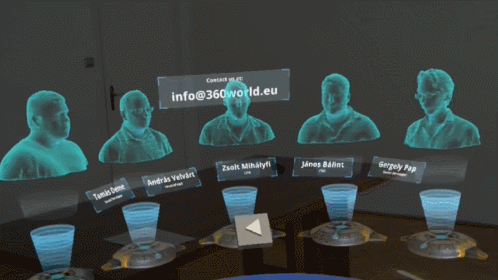
As you can see, for my storytelling, I didn’t invent a mythical “John” who wants to learn about engines, and explain things from their perspective. That could work, too, but the important part here is to have a step by step, well-practiced demo, built around WOW points. Out of the 8 WOW points, this demo usually gets around 5-7 wows per demo, depending on how relaxed and outspoken the person I demo to is. But this demo gets them to understand the capabilities of HoloLens (except for spatial mapping), and is enough to plant tons of ideas and start discussing how we can work together.
In the next post, I’ll discuss how you – and your HoloLens – can prepare for a demo. Let me know if you found this useful in the comments!
One thought on “How to Achieve a 5-Wow HoloLens Demo – Preparation and Storytelling (Part 3 of many)”